The ALFA AWUS036ACH is a long-range dual-band wireless adapter that works great in Kali for wireless network penetration testing. It has high-gain antennas and comes with a sturdy USB Type-C cable with an adapter for USB 3.0 ports.

This adapter is not exactly plug-and-play with Kali and has caused me some fits on both bare-metal Kali installs and VMWare installs. I have found the procedure I outline below to work for effectively for this adapter.
Everything you need to install the drivers for the adapter can be found on the aircrack-ng github page: https://github.com/aircrack-ng/rtl8812au
This article attempts to simplify the process and add some new information regarding the installation of this adapter on a Kali VM.
Here are the steps I have found to work to install this adapter on a Kali virtual machine running in VMWare player. The same steps can be used on a bare-metal install of Kali just omit the VMWare specific steps.
- Plug the ALFA AWUS036ACH network adapter into a USB 3 port or USB-C port on the machine
- In the VMWare Player configuration for your Kali VM set the USB Controller to USB 3.1 (note: this may not be necessary if your VM recognizes the adapter with the USB Controller set to something else)
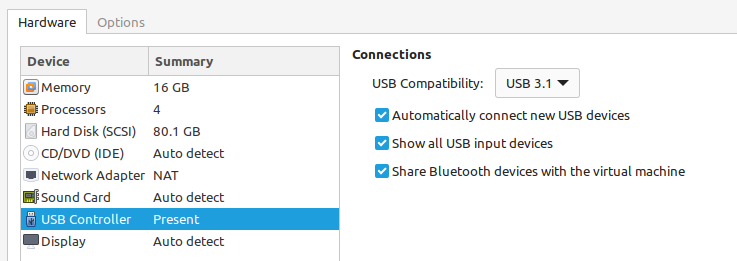
- Start the Kali VM
- In the lower right corner of the VMWare window locate the Realtek 802.11n NIC icon
- If the icon has a red X right click and select “Connect (disconnect from host)”
- Unplug the adapter
- Open a terminal window and run the following commands
sudo apt-get update
sudo apt-get install dkms
sudo apt-get install bc mokutil build-essential libelf-dev linux-headers-`uname -r`
cd /opt
sudo git clone -b v5.6.4.2 https://github.com/aircrack-ng/rtl8812au.git
cd rtl*
sudo make dkms_install- Plug the adapter back into the machine
- From the terminal window run ifconfig to confirm the adapter appears
